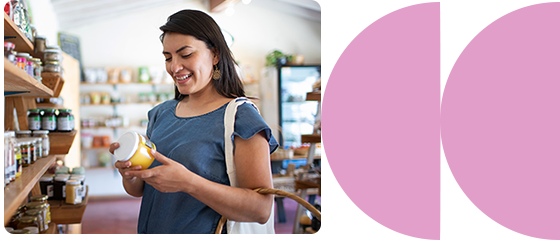Device Settings
We believe our financial technology is second to none. Here's how to get the best experience.
For our website and online banking, make sure you have an updated browser. For our mobile app, we offer simple instructions to help you make needed updates to your operating system.
Security protocols are updated frequently on our website and online banking system. Make sure you have the latest version of your web browser to ensure the best — and most secure — online experience.
For security reasons, you can no longer access online banking using Internet Explorer 11. Read more details in the "Browser Information for Desktop and Mobile Devices" section below.
For an optimal experience, we recommend the following browsers:
- Google Chrome
- Mozilla Firefox
- Microsoft Edge
The Everwise Mobile & Online Banking platform will run in the following browsers:*
- Windows Current Distribution Browser
- Chrome
- Safari
- Firefox
* The new platform supports the latest two versions of browsers.
Apple devices
The Everwise Mobile & Online Banking platform supports iOS 14 (or higher) with a 64-bit ARM. “Vintage” and “obsolete” iOS devices will not be supported; see the full list of these devices.
Android devices
The platform supports Android 9 or higher.
A. Follow these simple steps:
Open Settings
Tap About Phone
A. Your phone will usually automatically notify you if you have an update. We recommend that you back up your device before you update your operating system. To manually update your device, follow the instructions below:
- Plug in your device, as the update may drain your battery
- Connect your device to Wifi
- Open Settings
- Scroll down and tap the About Device icon (On a tablet, you may need to tap the General tab at the top of the screen first.)
- At the bottom of the menu, tap Software Update (or Update or System Firmware Update depending on your operating system)
- Tap Check for Updates
- Tap Update (If there is an update available, this button will appear at the top of your screen.)
- Tap Install (or Reboot and Install or Install System Software)
Promotional content related to product page
Managing your money is simple with 24/7 account acccess and convenient tools.
You may also like
Checking
Simplify money management with flexible checking features that fit your lifestyle.