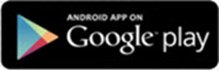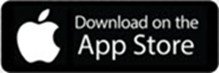Enrollment Instructions
Enrollment
This information applies to personal banking members.
You will want to have the following information handy when you're ready to enroll:
- Member number (without leading zeros)
- Date of birth
- Social Security number
- Access to your primary email address and mobile phone so we can send you the verification code that allows you to complete your enrollment
- You can check your device settings here.
Enrolling from desktop
Enroll Now (Make this a button?)
Enrolling from a mobile device
Please download the Everwise Mobile App for Android or Apple.
Once you're on the enrollment page:
-
Enter your member number without leading zeros, the last four digits of your social security number, and your date of birth, then click "Continue." Note: If you do not know your member number, select “Yes, I don’t know my member number” under "Need Help?" and follow the prompts.
-
You will then be asked to verify your masked member information, after which you select where you want the verification code sent for multi-factor authentication (an additional layer of security to protect your account information) and click "Continue."
-
Enter the verification code* you received. If desired, slide the toggle left-to-right to enable "Remember this device." Then click "Continue."
-
Next, enter your username. Note: If your username does not meet the minimum requirements (including your username from the previous online banking platform), you will have to modify your username to meet these requirements.
-
Once an available username is entered and password requirements are met, click "Continue" to complete enrollment. You will also be prompted to enter an email address or mobile number where you would like to receive notifications. Click “Continue.”
-
Click "Close" on the screen with the successful completion message and return to the login screen to begin using Online Banking.
Note: When logging in for the first time, you will be presented with Everwise's disclosure. You must scroll to the end of the disclosure statement before the "Accept" button becomes active. Once you click "Accept" to continue, you will then select the method for receiving your verification code. Enter the code to continue to the home screen.
ENROLL NOW (Make this a button?)
________________________________________
* Verification Code: The verification code allows you to complete your enrollment. Each code is only active for 15 minutes. If you select to receive your code via email, please look for a message from "OLBNotifications@tcunet.com". If you don't see it in your inbox, make sure to check your spam or junk folder and remember to add it as a trusted address going forward. If you don't receive a code within a few minutes, please contact Member Services at (800) 552-4745 or chat with a representative online during normal business hours